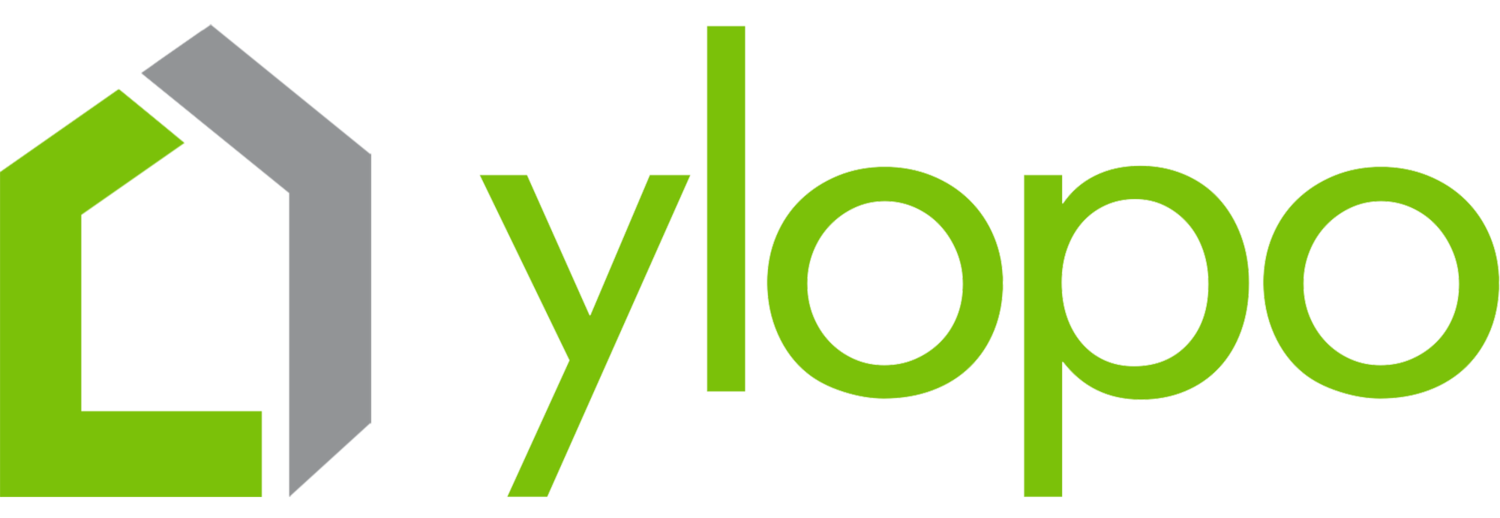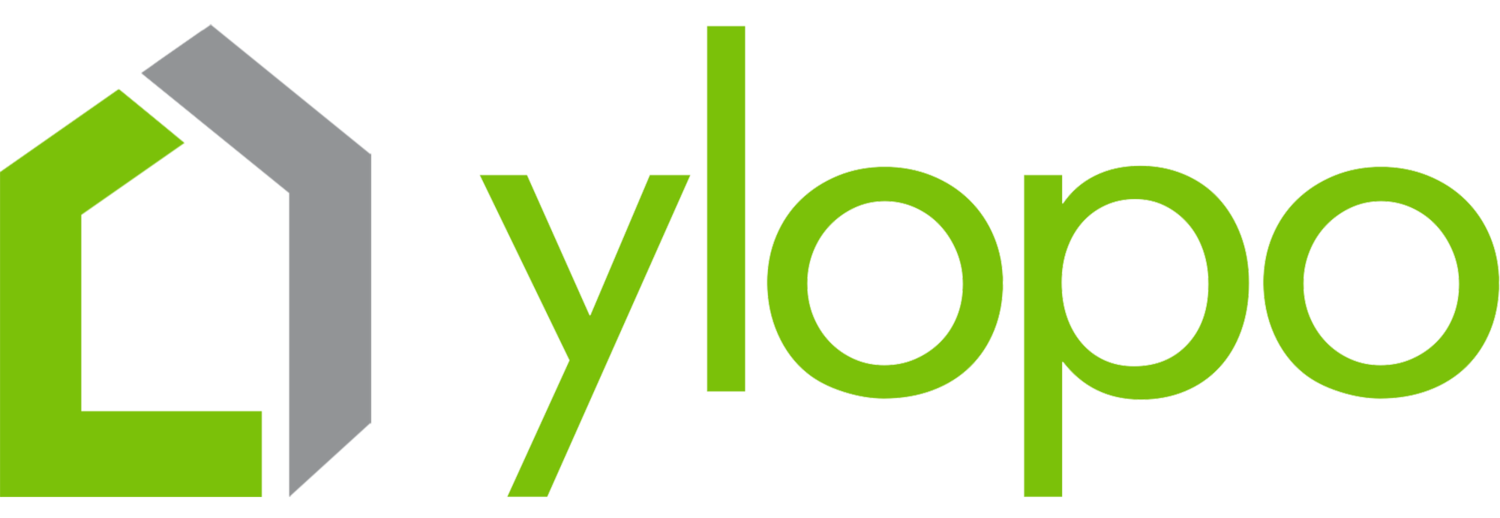Resident Realtor Livia Monteforte explains the ins and outs of Firepoint and how Ylopo and Firepoint integrate together for agents and teams to have a complete digital marketing platform.
[00:56] SECTION 1: Theory of “Why?”
Whether it’s Follow Up Boss or Firepoint, there’s no recommended CRM because it really depends on the one you are going to work with.
The purposes of a CRM:
To organize your database
To help you communicate quickly
To be aware of important activity in your database
Why Ylopo Decided to Integrate vs Create A CRM
It’s the CRMs’ business - it’s what they do.
The “All in ones” have 50 percent of engineers supporting CRM and 50 percent devoted to innovation.
Ylopo uses 90 percent to innovation 10 percent to integration.
This is why Ylopo is years ahead of other competition - Ylopo AI (formerly rAIya), Dyva, listing rockets, etc.
[03:09] SECTION 2: Daily Process and Use of Firepoint
Optimizing your CRM for new and unconverted opportunities
Optimizing your CRM for old and unconverted opportunities that are active
Optimizing your CRM for converted and active leads
How to optimize the processes:
Bookmarks - Big believer of bookmarking
Systems
Campaigns and Ylopo AI and how to involve “her” in what we’re doing
Bookmarks:
Create a bookmark for the leads in order of importance - in the Bookmarks Manager.
Try the system out and if it doesn’t work for you, you can come up with another system, although it’s worth trying.
Contact the AI-Engaged first because these are people who have started a conversation and we don’t want to leave them hanging.
Click on Leads, use the dropdown box and click the Ylopo AI Status, which is going to pull up all the people that have recently communicated with AI. However, it’s going to show all the leads assigned to you, which could be a frustration.
Go to Filter Leads and click on the Tags “AI_INTERESTED” and “AI_NEEDS_FOLLOW_UP” and then click Apply.
Once done, it’s going to show everyone who has engaged with AI in some way.
Go to Bookmarks, bookmark this tab and name it “#1 AI-INTERESTED” - the first thing you can do every day when you go in.
Do the same for other tags/categories.
For Bookmark #2, go to Tags and click “AI_ENGAGED” and “AI_NOT_INTERESTED”. They’re the number 2 because they’re a quick cleaner. This kind of lead is someone you want to keep an eye on, it might be something you wanna jump into or someone who has indicated in their conversation with Ylopo AI that they’re not interested right now. You can always adjust their status based on what they’ve told you.
Bookmark #3 - New; #4 - Priority; #5 is for Tasks; #6 is for Re-Engaged; and #7 for Seller Exp.
Bookmarks #8 and #9 are for current clients and past clients. These tend to be people we are already communicating with.
All unconverted opportunities are going to be in the #4 Priority – folks who are in the system and showing buyer behavior that they’re interested in something, but we haven’t yet identified where they’re at. Work on the “Hot” leads first and then tackle your “Unknowns”.
For #8 Current Clients, we are checking on them daily—people who we’re working with and showing properties.
For #9 Past Clients, after closing, give them an annual check-in for their property.
For the #6 Re-Engaged tab, these are people that have dropped off and then came back—they’re someone you should have your eyes on or pay attention to.
#7 Seller Exp - tag should be “Seller Alerts” – these are people in your database that have indicated interests in selling, and hopefully turn them into active listings. But for now, you need to know them and understand what they’re doing. And once HomeBot rolls out, it’ll be an awesome tool we can play with to really engage with them.
Other tips:
Other people prioritize New first because they want to touch them before anyone else does. For us, we’d like to engage with people who are actually talking to us.
To find your tags, go to “Office Settings” and then “Tags” where you can first see the Ylopo-created tags.
Systems:
Once you get through everything, you’re right where you need to be, and you’ve done all of your #1 through #9, go to your Recently Active Leads – these are people who were just in the system and just communicating. You may want to reach out to them to see what you’ve done.
Try to email the lead and find out what’s going on. It can be your backup when it comes to systems.
Campaigns and Ylopo AI:
Let the campaigns be a backup. We’ve turned Ylopo AI on for all the people that we don’t know.
We used to do it with campaigns only but found out that it’s almost better to let Ylopo AI do the work to initially qualify them while you’re initially trying. And then once they’re qualified, you can turn on the campaign.
Another user shared an amazing Follow Up Boss action plan, which is a reminder to take action on certain people and when. We’re gonna be inputting the said action plan to Firepoint. It’s a good plan to use for people you don’t know that have not gotten back to you, and a valuable way to keep yourself in front of them.
[21:10] Systems:
Systems - it’s having something consistent that you’re going to do every day.
When we log in to Firepoint, we do #1 through #9 every day. If you hit a priority that you know you just “BombBombed” the day before or just sent a video to the day before, you’re not expected to do it again. You just need eyes on them because they’re incredibly active.
If a lead has a bad email and no phone number, don’t trash them right away because sometimes they log back in. I put “Bad_#” so that Ylopo is trying to get their correct number.
Barry’s idea: Use Ponds in Firepoint as a filtering system – a filing cabinet where you can put people into.
Put everyone that has a “Bad_#” tag in Pond as a way to categorize them and keep an eye on them.
“DO NOT CONTACT” category - people who said do not contact and then you see them come up in priorities. We want to respect what they’re asking but we also want to keep eyes on what they’re doing so we don’t lose them.
“NOT INTERESTED” - everyone’s part of this pond so they can go in. When they’re not doing anything and tries to re-activate someone, they can find out why.
People in the “Bad_#” Pond are those you might want to email. And depending on what their level of interest is, that’s gonna be someone that you might create a campaign, such as an email, and send that to them. Usually, for “Bad_#”s what you can do send a BombBomb or a video to them via email.
Pretend that Ponds is your filing database and you’re putting people in.
“Sphere” - can be every one that you know is not necessarily interested in real estate but that you want to set them in and want to be seeing where they are.
“Working with Another Agent” - we’re watching to see what they’re doing. They told us that they have an agent, but if it’s been in an extended period of time and they’re logging in multiple times. We just reach out and check in.
Turn off Ylopo AI if you’re already talking to a lead, but it depends on the level of conversation.
It’s thrilling to see Ylopo AI communicating with a lead saying that “She’s Livia’s assistant.”
One cool new feature of Firepoint (still in Beta) is called Rapid Dialer. When you go through each of your categories (e.g. AI-Interested), you would be able to select all of your leads and start a call session.
Campaigns:
Turn on campaigns for people you want to be more in touch with or your “Sphere”.
There’s a campaign for each tag/category and corresponding response rate.
We’ve turned on Ylopo AI for all new people and all priorities. We manually turn it off for people we talk to but we don’t want her reaching out to.
Click “AI_START” if you want to turn Ylopo AI on.
When you do “AI_START”, remember that the lead has to be in the Ylopo system—they need to have a Stars link—and it will also only work for certain sources so it could be compliant, such as Zillow, Trulia, and Realtor.com.
Other tips:
For auto-imports from other lead sources, have everyone come into your CRM and integrate them in. Have everyone come into your central hub so you can manage them, and then from there, you can help them in different ways.
Have a re-marketing set-up and AI turned on.
If you can do an evergreen video in your office—a video of you introducing yourself without any hint of the time or weather—make that an auto-text and auto-email that goes out and send it as a BombBomb video.
You can see what tags are Ylopo-added and what are not in the entire Stars dashboard.
Sometimes you can jump in the AI conversation and pretend you’re the assistant so you can take over and get the information you want.
If you can’t do it, let Ylopo AI run with it but just have a plan to try to follow up shortly.
Sometimes, clients feel that when they talk to a realtor they’re gonna pounce, but with an assistant, it will be just an info-gathering so it’s a great way to get them communicating with you again but they don’t know it’s you.
When it comes to Tags, go to your Stars dashboard. The easiest way to find it is to type “Tags” in the Ylopo Academy search bar, and the Ylopo Tags knowledgebase will come up. It’s a great cheat sheet that tells you what all the tags are and why.
[43:47] SECTION 3: Ylopo Details in your CRM
Using Stars as a kind of the machine behind what you’re doing on a daily basis—use Stars for the inbox or the search.
When to use a Push Listing vs a New Search? – use search when a lead wants to narrow down a specific home search. While a Push Listing is a button you can use if you can’t activate someone, if you can’t talk to someone, or if you’re trying to get one of those priority people to make a move.
View the Stars backend as your ability to manage what they’re getting from Ylopo, but it is not a place where you want to live.
Bookmarks let you target who is what and when.
Other tips:
Usually leave the Dynamic Search alone because it’s been created by their behavior. Turn it off and then start your own.
Tread very lightly with the “Working with An Agent” Pond because you want to make sure that you’re not stepping on another agent’s toes. You want them to understand that you respect the relationship, and it’s up to them to decide if that relationship no longer exists.
Key Takeaways:
Bookmark, bookmark, bookmark.
Do the “Ponds.”
Know your Tags.