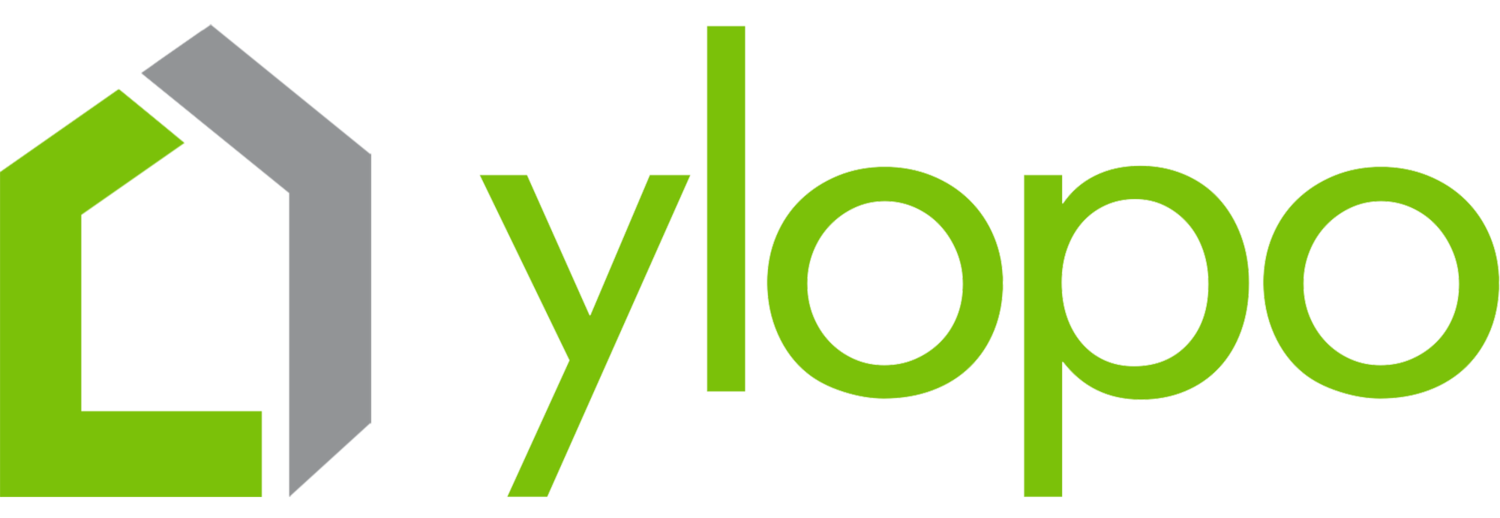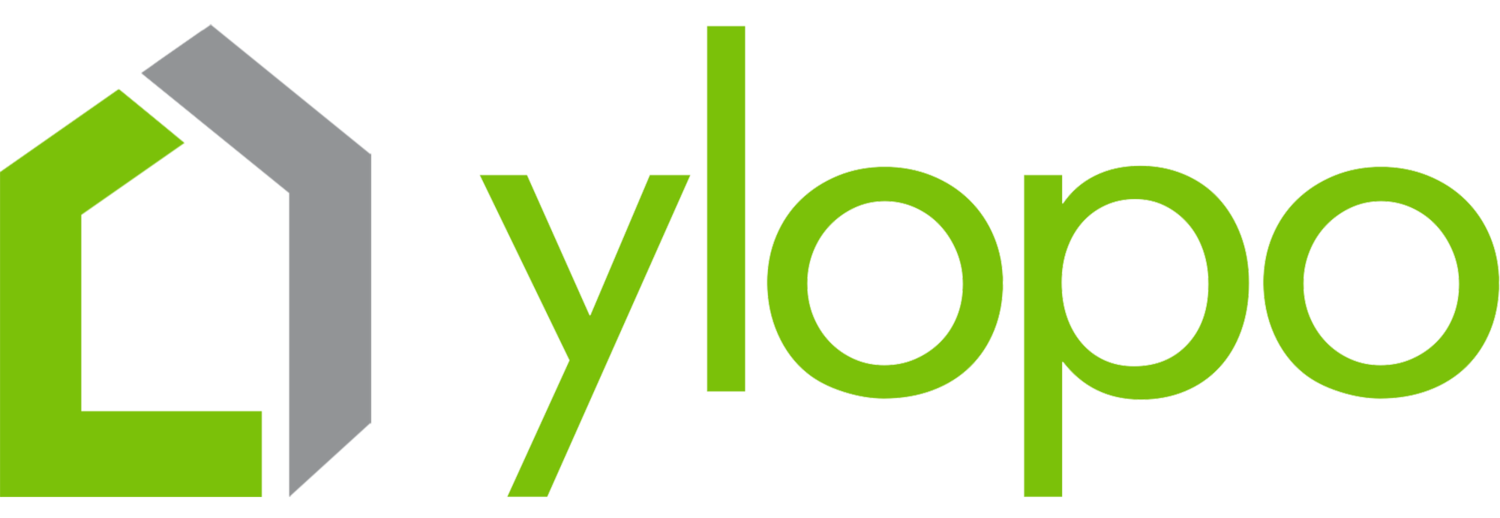[03:35] SECTION 1: Theory of “Why?”
The purposes of a CRM:
To organize your database
To help you communicate quickly
To be aware of important activity in your database
While you’re on the onboarding process, get to know your CRM. It’s a wonderful tool that you have at your disposal.
Go to LionDesk online and read the articles, the videos; get to know those things. There are probably things in your CRM that you don’t even know about.
Why Ylopo Decided to Integrate vs Create A CRM
The “All in ones” have 50 percent of engineers supporting CRM and 50 percent devoted to innovation.
Ylopo uses 90 percent of its engineering resources for innovation and 10 percent for integration.
The result is a platform that is years ahead of other platforms and decades ahead of what consumers believe is possible.
Ylopo created new things—such as Automated ISA Ylopo AI (formerly rAIya) and DyVA—and we’re continuing to create lots of new things that you’re benefiting from.
[05:50] SECTION 2: Daily process and the Use of LionDesk
Setting Up:
You want to use your CRM in conjunction with the Ylopo platform.
LD is fully integrated with Ylopo already, whereas there’s some other CRMs that we’re working to open up and integrate.
The Settings tab in LD provides customization and set-up options and Ylopo already manages a bunch of it for you, such as tags and sources.
Hotness Levels - Under LD Settings, select +New Hotness Category. You can name your categories whatever you want and you can also pick the colors. You can also edit or remove them at any point. These may be used to organize your database.
Lead Distribution - This must be setup in order to establish Lead Import Setup. Select Team from the dropdown box.
There’s some other settings that you might want to investigate. For more routing rules, you can look up the LionDesk Help Center, which has some articles that will further assist you.
Even if you’re a single agent, you might want to set up these rules (Team). Just use your first name, ex. Team Janet.
Lead Import - Ylopo does not send new lead notifications, we rely on LD to do that. It’s because we don’t know who you want to assign these leads to or how you want lead to be assigned. So we’re relying on you setting these up at LD first. When you set up the Team, we can distribute the leads.
Organizing Your Contacts:
It’s a great way of getting yourself organized; helping you with your leads.
There are a couple of different ways you can sort and filter your contacts: by hotness level, tags, etc.
The new version of LD is a little different how it appears and it uses different verbiage for tags. You can always switch back and forth between the old and the new version.
Another great way to search is through source and columns.
[11:50] SECTION 3: Ylopo Details in LionDesk
You can enter multiple tags, which is great for power-searching.
On the Contacts screen, if you wanted to filter by Hotness Level and sort by columns, you just click the Hotness column and you can either sort by ascending or descending.
Saved Filters - to set this up, go to Filter Contacts and save these three tags and create a saved filter for them: YPRIORITY, HANDRAISER, and AI_NEEDS_FOLLOW_UP.
YPRIORITY - this means they have engaged with the home search site to a certain degree where they’re ready to be reached out to. Once you’ve applied this filter, save this filter so that as more of those YPRIORITYs come, you can just go in there. If you have a big team, you can assign one agent to this and they can continuously go here.
HANDRAISER - these are people that come right to the home search site. Once they’ve come to the search site, they are asking immediately questions about the listing or they’re asking to see the listing. We love these leads because they want you to contact right off the bat.
Go to Saved Filters to just load, edit, or even delete your created filters.
AI_NEEDS_FOLLOW_UP - these are leads that have engaged with the Automated ISA to the point where you need to follow up with that lead; something has triggered some type of follow up to be done.
[17:06] Ylopo Stars
To get to Stars, always click on the name of the lead. To get to the Stars link, click on the Comments. It’s recommended to always open it in a new tab so you don’t lose your LD window.
The Lead Information is available for editing if you need to update the email address and phone number for the lead. In addition to that, if you found out that this is not the correct phone number—you called and it was someone else, you have the option of tagging it with a bad phone number. The client will then be prompted when they return to the home search site to enter a new phone number. We do search phone numbers when we first receive them to see if they’re valid, but we can’t tell if that’s actually the client’s phone number or not.
Lead Message Inbox - If you see a number here, you might see zero but that just means there’s zero new messages that you haven’t read yet. So it’s always recommended to click the dropdown so you can see all the engagement that they have with the Automated ISA Ylopo AI.
Ylopo AI will continuously reach out to try to get information from them. Typically, it includes when are they looking to move, where are they looking to move, such as timeframe, whether they already have an agent, and other things to try to get more information.
At any point, you can jump in on the conversation and text the lead yourself. If you’re going to do so, remember that they think they’re talking to your assistant. So if you want them to know that they’re speaking to you, make sure you make mention of that. If you do call the client at one point, mention that in the messages because Automated ISA Ylopo AI will not know anything that happens outside of the thread.
Agent Toolkit - this button is how you opt the lead completely out of future text messages. You do have a second option which is current AI conversation, and it’s good if you have a lead that is telling you that they’re not looking right now. You can select this option and then Ylopo AI will then pick back up with them when they come back to the home search site. You can just leave that and let it nurture it, and come back to it later when it is ready.
Tags - Ylopo tags a lead based off of when they first engaged with the home search site. We’re continuously nurturing them and gathering more information for you.
Under the Agent Toolkit, if you click, Opt Lead OUT of Priority Alerts, Ylopo will no longer message you to tell you that they’re receiving priority alerts.
[23:35] Listing Alerts
“Sunsetted” - it’s a term for a lead that didn’t open or click on any of the emails. Within so much time, an email and carrier will flag you as spam, and we will sunset it or turn it off before that can happen.
Just because a lead is “sunsetted”, meaning they’re not getting any more emails or listing alerts, it doesn’t mean that you can’t communicate through Ylopo AI, you can’t send push listings or even create new listing alerts. It does not mean that the clients is not getting targeted too with ads.
You have all the information about a lead: their log-ons, what they’re viewing, if they favored any listing, the dates they visited the site, etc.
When you label a Listing Alert, use the client’s name. You can either search by area or address, and then there’s the Favorite Areas you gave us, All Areas, and the option to do the Map Search. Typically, there are amenities listed. If you want to add amenities to yours, just send an email to support@ylopo.com because they have to be listed on your MLS. If you want to add anything that’s not on your MLS, you just have to try to petition your MLS to get it.
On the Listing Alerts Settings, it isn’t recommended to choose “Instant”—those will go out sometimes with people who are looking to move quickly—but it’s kinda rare. The ones that are going out Daily will be for people who are looking to move quicker than others.
[27:32] Push Listings
Push Listings are typically recommended for those who will be sending out one listing per person. You have all the same options to search for. You can select the listing, generate a textable link and send them out thru text or email in LD or just send it thru Stars.
The push listings are really nice because if you have all these information on a lead, and you think of the perfect house for them but they haven’t seen it yet in all their searching, you can send it to them that way. You can do it that way because you know your MLS better and you know the areas better so that’s a really useful tool.
[28:58] Other Tags
WITHIN_90_DAYS - these are for people who are looking to move within 90 days.
I_NEED_TO_SELL_BEFORE_I_CAN_BUY - they are going to be doing a selling of a house before buying a house. Create a saved filter for these tags.
You can filter by combined things, e.g. by Hot and YPRIORITY. You could even filter by source, which is for people who have leads coming in from, like, Realtor.com. Or if you wanna work with just your sellers, you could also do it that way. If you want to work with just your agents, you can do it that way as well. There’s a lot of different options to be working with this.
YLOPO_ORGANIC - this means that the client came to your home search site through some other means.
YLOPO_FACEBOOK - they came through your Ylopo targeted ads.
The only tags you will be adding would be: NOTEXT, meaning you do not want them to receive a text or when you’re importing.
It’s completely up to you on how you want to target your leads. Ylopo will give you a tag to apply to your leads.
Listing alerts are dynamic, which means we are collecting all the information when the lead comes in to the home search site (HSS). Ylopo continuously changes your listing alerts based on the interactions with the HSS. If you make changes or delete your listing alerts, the ad will know the listing alerts are no longer dynamic. If you want to control it, just remember that when it’s under agent control, you have to continuously update them.
[40:23] Other Details on LionDesk
The colors of the Hotness Levels can be visual cues.
Set up your team under the Lead Distribution Rules. The reason we do that is so that you can set up your Lead Import Setup.
It’s up to you whether or not you turn on the campaigns Ylopo set up for you.
When it comes to the Automated ISA, LD is a little bit different. You need to make sure that you have someone assigned as an agent, or they will not engage with the Automated ISA. If there is no assigned person, the Automated ISA won’t work.
You can filter all the “Unassigned”, select them, and then do a bulk action to assign the contacts to a team member.
When the lead comes into LD, if they don’t come from Ylopo, you just want to add one of your import tags and we will get them over into Ylopo for you.
If you have any groups of leads that you don’t wanna be contacted by Ylopo AI, Ylopo can turn them off on the backend for you.
Ylopo AI is always learning and changing things/dialogues. She was created by Ylopo Professor Barry Jenkins and by Juefeng Ge, that’s why she has so much personality and talks like a real person.
For your other lead sources, check on your account managers to check them out for you.
You need to add your leads into LD first, and then import them to Ylopo with the tags.
Ylopo creates a Stars account based on email addresses.
Ylopo just pulls up everything on how it was set up on LD.